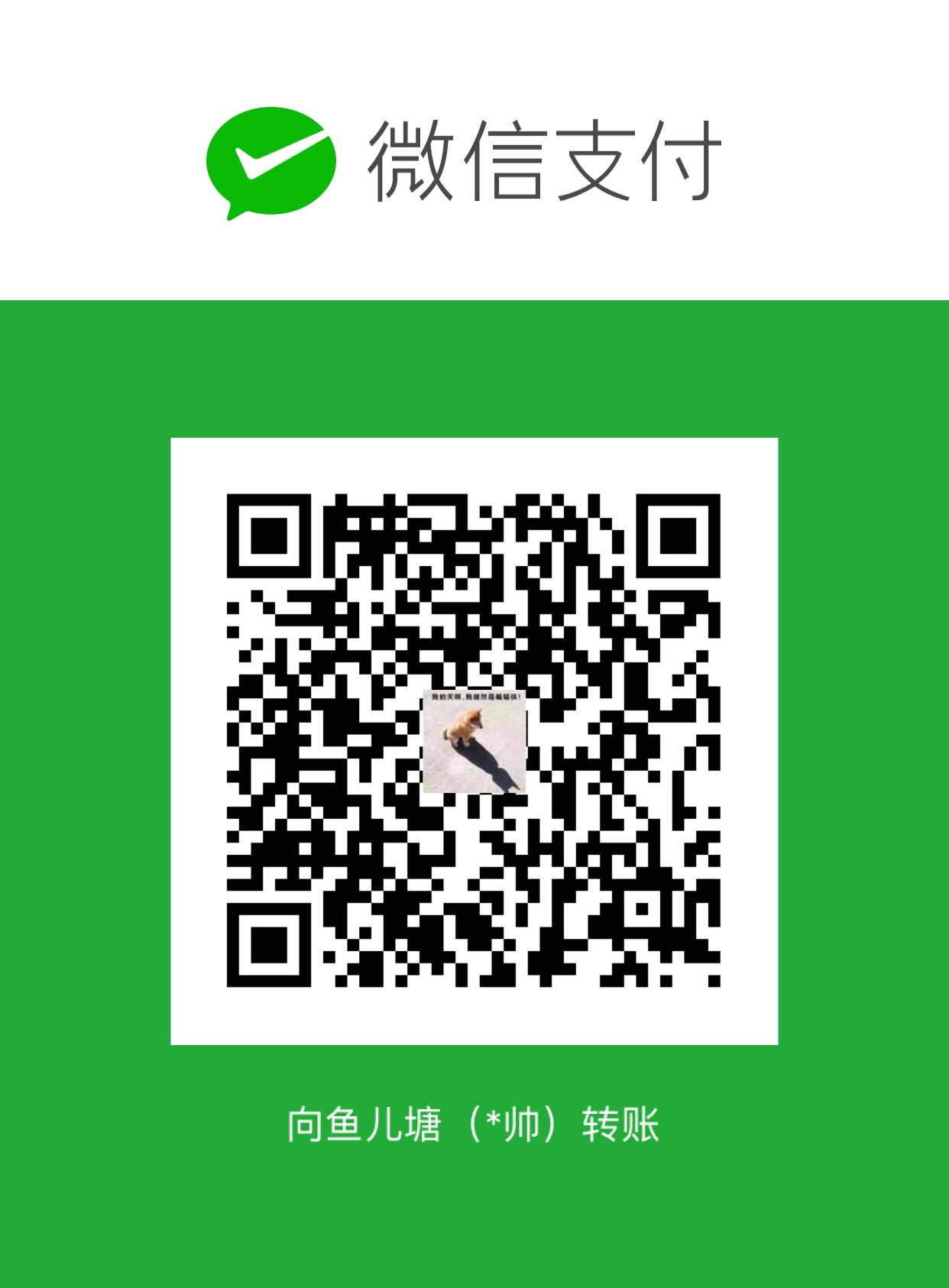一、 博客简介
现在越来越多的人开始有了自己的博客,记录一下自己的学习和生活,个人博客一般都是静态博客
搭建博客一般有几种方式:
1、全部自己实现:包括服务器、自己做网站、购买域名等——费时费力费钱
2、租用云服务器,采用静态博客生成工具:但是云服务器一般也是要付费的
那有没有免费的呢?
答案是有的,那就是github
这里再说下静态博客工具+github的原理:
以hexo+github为例(其他的静态博客生成工具类似)
- 静态博客一般就是帮我们将博客的外观和框架做成了模型,用户只需要专注于写文章(一般都支持使用md格式文档),然后使用博客工具命令生成静态网页;所以你将这些网页和资源放在任何web服务器上都可以运行
- 既然放在任何的web服务器上都可以运行,那么久有了github为我们提供的免费托管服务器,我们只需要将我们的静态网页和资源上传到github上即可
hexo+github的具体安装部署这里就不多说了,网上教程很多
二、 问题记录
这里只记录几个常用需求问题
1、 推送hexo博客内容到github
出现错误:
安装网上的方式都试了,都不行
最后解决方法如下:
- 修改站点配置文件
_config.yml1repository: git@github.com:tunsuy/tunsuy.github.io.git
ps:之前是使用的https,不知道为什么不行
2、搜索引擎收录
因为github不允许baidu爬虫,所以提交文章链接到baidu搜索引擎比较麻烦
参考这篇文章:
Hexo-优化:提交sitemap及解决百度爬虫抓取-GitHub-Pages-问题
3、字体配置
编辑 ./themes/next/source/css/_variables/custom.styl
推荐这样的字体族配置:Helvetica, Tahoma, Arial, STXihei, "华文细黑", "Microsoft YaHei", "微软雅黑", sans-serif
4、文章目录配置
编辑 ./themes/next/_config.yml
ps: 要显示多级目录时,在用md编辑文章时,目录只能依次,而不能跨级
eg:#->## ,而不能 #->###
5、分类
hexo不支持一篇文章属于多个同级分类
6、文章内链接显示蓝色
编辑:./themes/next/source/css/_common/components/post/post.styl
加入如下css样式:
7、Next主题宽度调节
- 打开
themes/next/source/css/_common/components/post/post-expand.styl文件,找到1@media (max-width: 767px)
改为
- 打开
themes/next/source/css/_variables/base.styl文件,找到123$main-desktop = 960px$main-desktop-large = 1200px$content-desktop = 700px
修改 $main-desktop 和 $content-desktop 的数值:
Next.Mist 主题的文章宽度至此改完了。如果你用的是 Next.Pisces,还需要继续修改。
- 打开
themes/next/source/css/_schemes/Pisces/_layout.styl文件,将第 4 行的 width改为1080px ,修改后如下:1234.header {position: relative;margin: 0 auto;width: 1080px;
8、 在社交栏添加QQ邮箱
先说下next添加社交链接的原理
主要代码在 ./themes/next/layout/_macro/sidebar.swig 文件,如下:
下面看下怎么接入qq邮箱,主要使用qq邮箱的邮我组件
1、在网页版qq邮箱的设置中找到邮我组件,按照提示生成html代码
注:可以完全使用该代码生成的风格,也可以只用href=’xxx’这个链接即可
2、修改next配置文件
在 ./themes/next/_config.yml 文件的 social: 处加上 Email: xxx。
注:xxx就是刚才邮我组件代码中的href。
在social_icons: 处加上 Email: envelope 这个是 FontAwesome icon 中的图标
注:前面说过,也可以完全使用邮我组件自己的风格。